flyPad Navigation & Charts
Navigraph
With a valid Navigraph subscription the FlyByWire flyPad allows access to all Navigraph charts from within the flyPad.
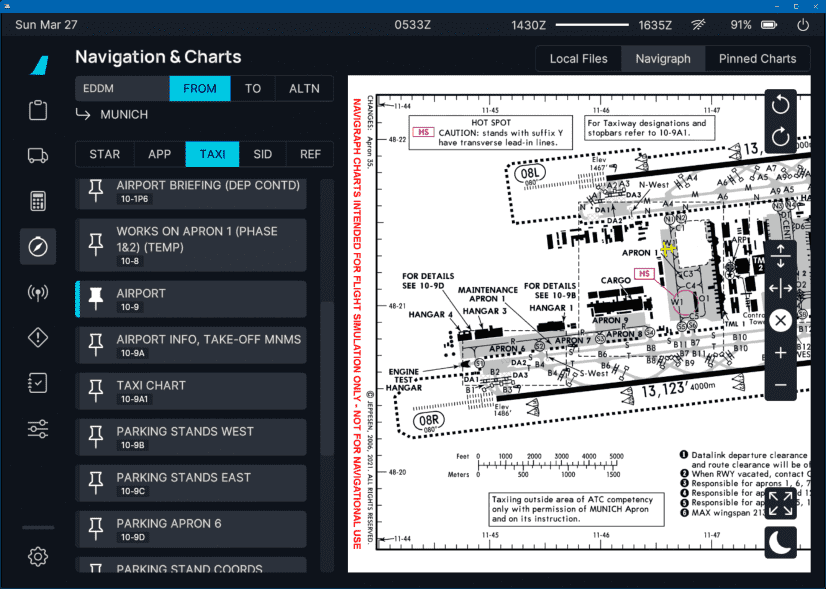
Authentication to Navigraph
Before you can use the Navigraph integration the flyPad will ask you once to authenticate and authorize Navigraph access by either scanning the QR code or visiting the shown url in a browser. Login in there and authorize FlyByWire to access the Navigraph account.
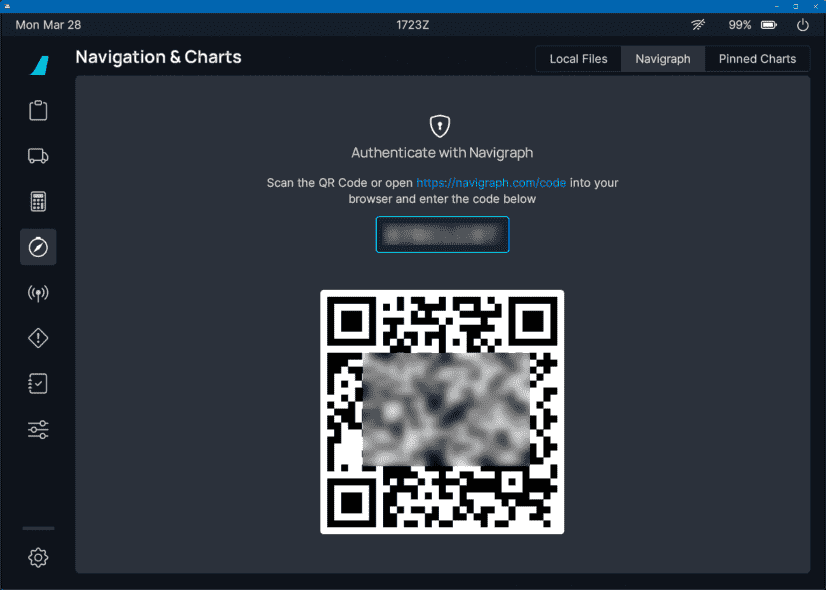
Map Controls
After authenticating you will have access to the Navigraph page where you can list available charts for airports, view and pin them, etc. See the list of controls below.
 Enter any airport ICAO or click on the buttons to choose either the origin, destination or alternate airport.
Enter any airport ICAO or click on the buttons to choose either the origin, destination or alternate airport.
 Select the chart group to see the corresponding charts in the list.
Select the chart group to see the corresponding charts in the list.
 Click on a chart to open it. Click the pin if you want this specific chart to be available in the pins.
Click on a chart to open it. Click the pin if you want this specific chart to be available in the pins.
 Rotate the chart be 45° either anti-clockwise or clockwise.
Rotate the chart be 45° either anti-clockwise or clockwise.

- fit the chart vertically into the display
- fit the chart horizontally into the display
- reset the zoom
- increase the zoom
- decrease the zoom

- show the chart in fullscreen
- light and dark mode switching
Local Files
Feature not yet available!
Unfortunately this feature is not yet available. As soon as the required component has been released this page will be updated.
Pinned Charts
Available charts can be pinned by clicking on the pin symbol. The pinned charts are then available in this tab and also in the charts-widget on the Dashboard.
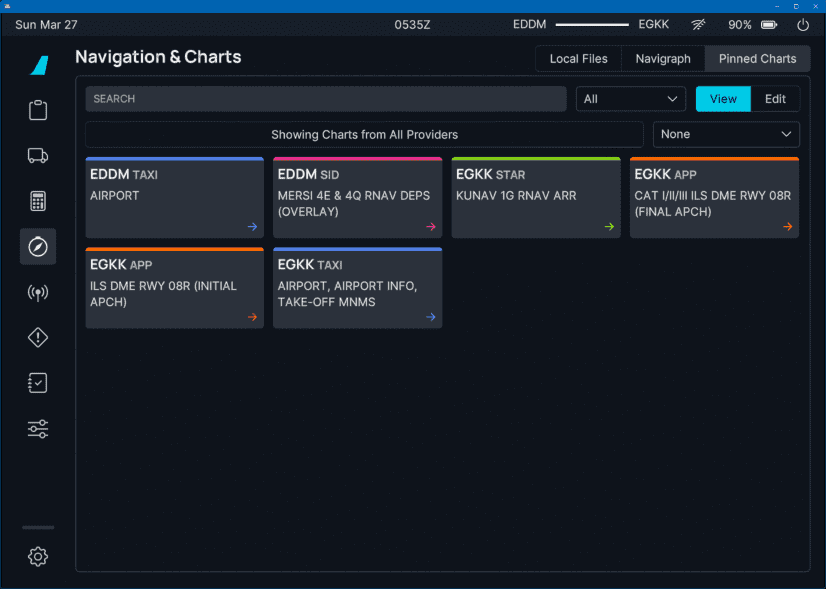
 Click on edit to unpin charts. Of course this can also be done by unchecking the pin symbol in the chart lists.
Click on edit to unpin charts. Of course this can also be done by unchecking the pin symbol in the chart lists.
You can also remove all pinned charts at once by clicking the Remove All button (trash can) above the charts.
 Pinned charts can be sorted by selected one of the sort options.
Pinned charts can be sorted by selected one of the sort options.
 Pinned charts can be searched by typing the search term into the search field. Select where to search in the
dropdown.
Pinned charts can be searched by typing the search term into the search field. Select where to search in the
dropdown.